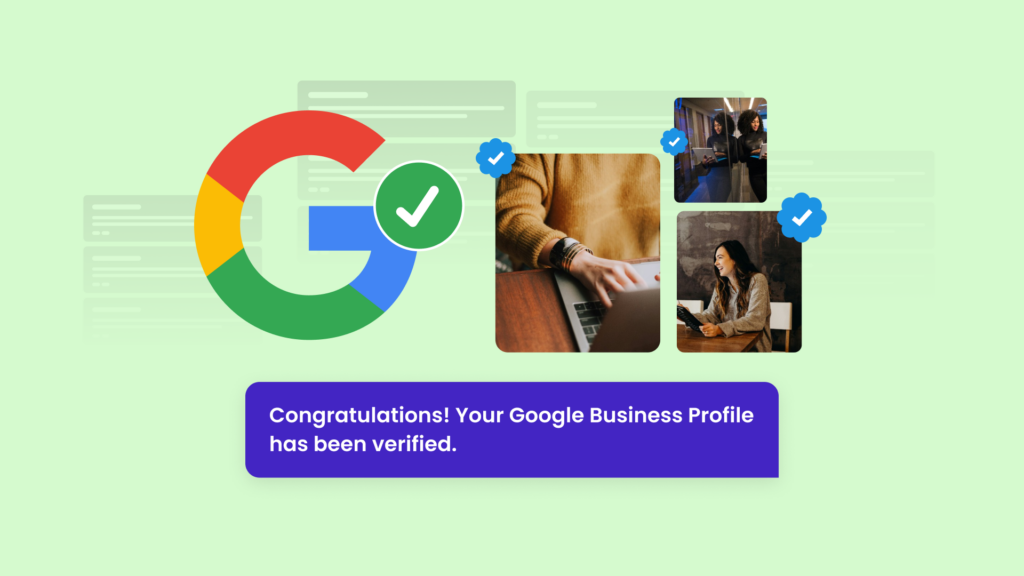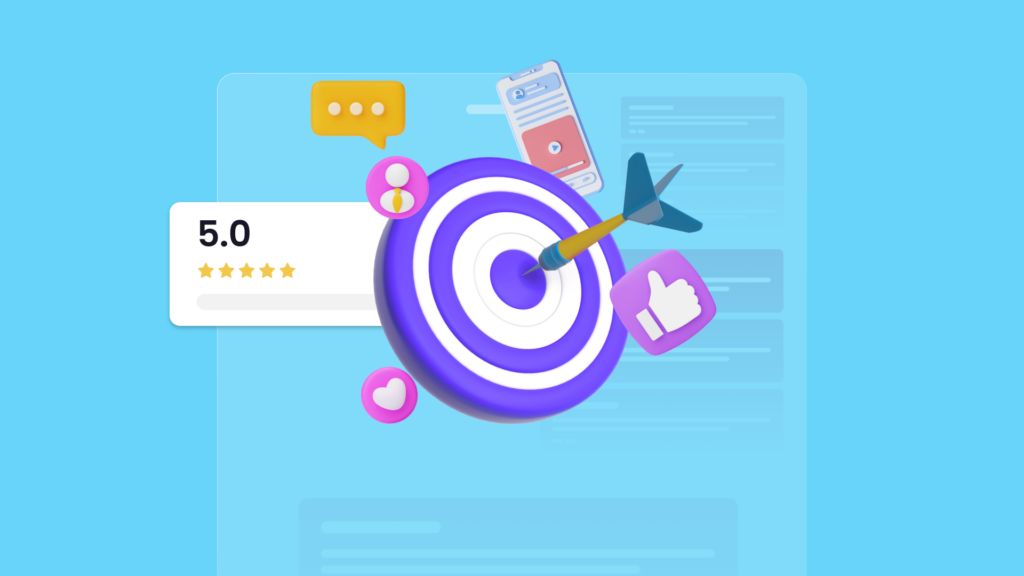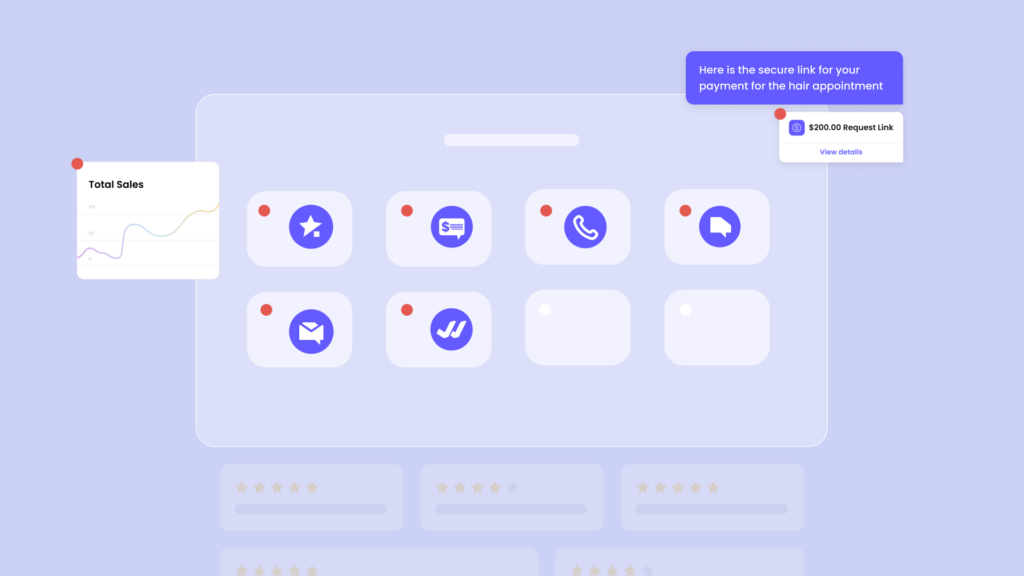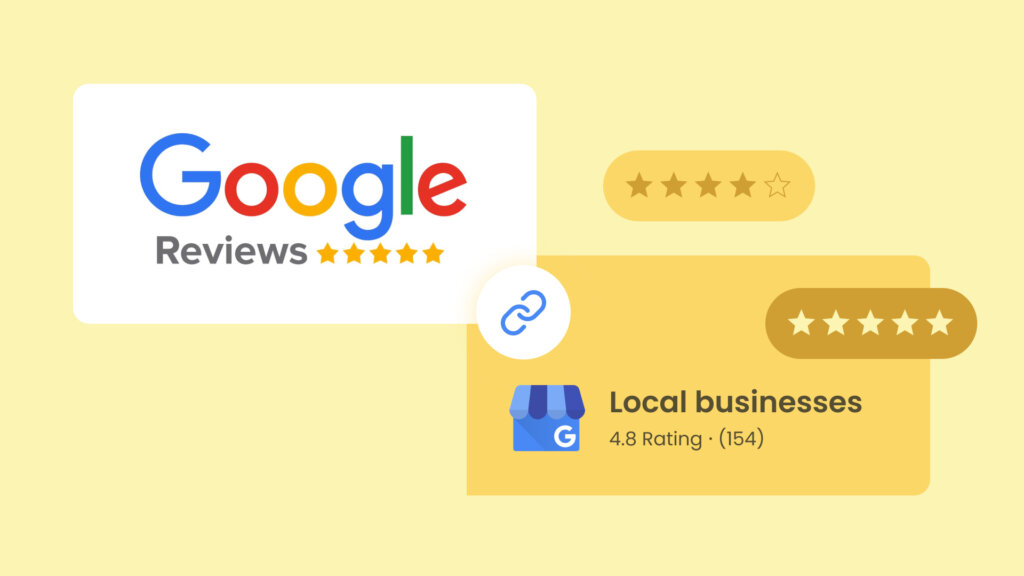Nowadays, any modern business that wants to attract a wider audience must register on Google. But registration alone isn’t enough as any legitimate company will also need to verify to reap all the benefits offered by the search engine giant. To verify your Google Business Profile is to set yourself up for success as it offers enhanced visibility and credibility. This article will go into the details on how to verify your Google Business profile and why it matters. Whether you’re a local business vying for attention or a service provider looking to establish trust, this will be the path to an optimised online presence.
The Importance of Verification
A verified Google Business Profile holds a myriad of advantages for businesses seeking a robust online presence. With the verification badge, your business gains increased visibility in search results and on Google Maps, making it more accessible to potential customers. The ability to manage and update essential information ensures accurate details, fostering customer trust. The verification process also unlocks features like responding to reviews, engaging with the audience, and accessing valuable insights. Additionally, a verified status may open avenues for participating in programs like Google Guarantee, providing further assurance to customers. In essence, the benefits of a verified Google Business Profile extend from improved visibility to enhanced customer interactions and valuable analytics.
How to Verify Your Google Business
Verifying your business on Google is a straightforward process that begins by logging into your Google My Business account. If you haven’t created one yet, you should start with that.
Create Your Google My Business Profile
Once you’ve created a profile, you can log in, locate and select the business you want to verify. Choose the verification method that best suits your preferences. Some of the available options include verifying through phone, text, a video recording, a live video call, email, and postcard. If opting for a postcard, you’ll have to enter the verification code upon receipt. For phone or email verification, respond to the automated message or input the provided code into your Google My Business account. Note that Google may ask you to verify through more than one method.
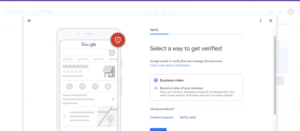
You may need to conduct a video tour of your office with your brand. This measure is implemented by Google to deter any malicious activities and ensure that businesses featured on Google Reviews are genuinely represented by their rightful owners. Completing this process ensures the authenticity of your business information, paving the way for improved online visibility and customer trust.
Note that Google can take up to 7 business days to verify your business. Upon successful verification, you’ll receive a notification from Google. After that, it can still take a few weeks for your business info to get updated across Google.
Instant Verification Methods
In rare cases, you can get verified almost instantly and there are two ways to go about it. The first one involves verifying your business website with the Google Search Console.
Verify Your Google Business with Google Search Console
You can initiate the process as an already existing business or an entirely new one.
- For existing businesses – Verifying your matching website before adding or claiming your profile eliminates the “Get verified” prompt, allowing you to promptly edit your profile and engage with customers without any delay.
- For new accounts – If you verify your matching website after adding or claiming your profile, simply click on “Get verified.” This allows you to immediately edit your profile and establish connections with customers.
Re-verify After Updates
To make sure that you’re the one making changes to your Google Business profile, Google may ask you to re-verify. This is often the case when you’re adding new information to your business, changing the address, and more. You can re-verify your business by logging in and following the steps laid out by Google.
How to Check If You’ve Been Verified
Start by signing into your Google Business account associated with your business. Access your Google My Business dashboard and locate your business listing. Once there, look for the verification status of your business. If the verification process has been a success, you should be able to find a “Verified” badge. If that’s not the case, there should be a notification from Google with the steps you need to take to complete the verification.
Frequently Asked Questions About Verifying Your Google Business Profile
Why is My Google business not verified?
Ensure the accuracy of the provided address and phone number. For businesses with multiple locations, each one must undergo individual verification. If the postcard doesn’t arrive within two weeks, a request for a replacement can be submitted.
How do I verify my Google Business Profile?
To initiate the verification process for your Google Business Profile, first, navigate to your Business Profile by learning how to locate it. Once there, click on “Get verified” and choose the option of verification via phone or SMS. Answer the incoming call or open the text message containing the verification code. Input this code into your profile, completing the necessary steps to verify and secure your Google Business Profile.
Does Google charge to verify business?
The screening process is complimentary for service providers, offering them a cost-free evaluation. For a detailed understanding of the screening and verification process, explore further. Businesses adorned with the Google Screened badge have successfully cleared licence checks, particularly in cases where licences are mandatory. Additionally, some businesses may be subject to background checks and are obligated to provide evidence of insurance to attain the prestigious Google Screened badge.
How do I verify my business on Google without a postcard?
Navigate to the “email” option within the contact options section. Select it and complete the form with comprehensive details. Afterwards, click “Submit.” We recommend furnishing all the necessary information in the form, as it significantly streamlines the Google My Business listing verification process without the need for a postcard.
Does Google call you to verify your business?
Google does not initiate unsolicited sales calls through automated systems. Automated phone calls or texts may occur for non-sales purposes, such as verifying your business details for Google Maps, facilitating reservations, or scheduling appointments on behalf of Google users. To get your verification code, make sure you can answer your business phone number or receive texts. Interactive Voice Response (IVR) systems will not get the code.
To initiate Google verification through phone:
- Go to your Business Profile
- Click “Get Verified”
- Choose Phone or SMS
- Answer the call or open the text with the code
- Enter the code in your Business Profile
Key Takeaway
Verifying your Google Business profile is of utmost importance as it enhances the online visibility and credibility of your business. Once verified, your brand is more likely to appear in top search results and more prominently on Google Maps. This ensures that potential customers can easily access essential information about your business, such as working hours, contact details, and customer reviews. Verification acts as a trust badge for your listing, instilling confidence in users and encouraging greater engagement with your business.
About Magic
Magic helps local businesses grow. Thousands of local businesses use Magic to double their Google reviews and business sales in 60 days. Magic offers tools designed for local businesses:
- Reviews: Get more reviews with easy review requests for popular review sites like Google, Facebook, Yelp, TrustPilot, and more. Rank high on local search and enhance your visibility on Google.
- Inbox: Keep track of customer conversations across channels in one inbox, including SMS, Facebook, Instagram, and Gmail. Manage conversations better as a team and do more with industry-specific templates.
- Text Marketing: Drive more sales with instant text campaigns and reach your customers at the right moment with automation. Use prebuilt templates to send out text campaigns in minutes.
- Webchat: Turn website visitors into customers with SMS-powered Webchat. Chat to website visitors directly through SMS so you won’t miss a lead, even when they leave your website.
Get more Google reviews, web traffic, and sales. See how local businesses grow revenue by 86% with Magic. Book a free demo with us today. Follow us on Instagram, Facebook, and LinkedIn.